Each example has one for you to play with, so click through and add your ideas!
Titan Pad or Type With Me or Meeting Words
 |
| Try it out here http://titanpad.com/24GQNCwXRh |
How could you use it: I have used this to have students create and revise powerful questions around a topic. Great for real time brain storming or writing collaboratively.
Linoit
What it does: Teachers must create and account but students can post without a login. You can either embed, like above, or link to your Linoit. Stickies include adding documents, images, videos, text and a selection of icons.
How could you use it: This is a great way to gather and show learning. Here are some wonderful grade 1/2 examples shared by Aviva on sharing science learning, saying good bye and reading buddies.
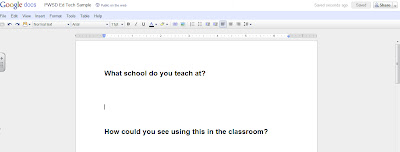 |
| Click here to add your response |
How could you use it: I use this all the time for sign ups when I do school visits, to brains storm ideas and as a place to house information that is not tied to a computer and therefore accessible to me and students anywhere!
Wallwisher
What it does: Teachers will need to create an account, but students do not. It embeds, which is great for blogs and Moodle. Add a sticky note with words, an image and link. Please note while I love this site there have been issues recently with stability and availability!
How could you use it: I have used it to gather current events, collect images and websites on a topic, brainstorm for PD sessions and much more. Take a look at Interesting Ways to Use Wallwisher in the Classroom for more great ideas!
Edistorm
This one is new to me, but comes highly recommended. It looks like you have a 30 day unlimited trial and then there will be a cost.
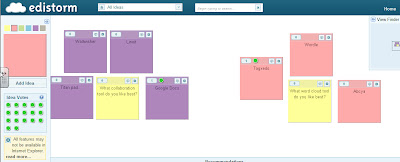 |
| Add your votes and your stickies here |
How could you use it: I know with a little more exploration there is lots more you can do with this, I am only playing with the most basic features. Looks like a great way to brainstorm and gather ideas by themes and determine the most important. Great for critical thinking.
No comments:
Post a Comment