Audacity is a tool that I have had in my toolkits for a couple of years. While I use it occasionally, I tend to set my students loose on it much more frequently. Uses include an interview tool, oral response and most recently to have elementary aged children reading books. The book reading is serving two purposes: a digital repository of books for "listening to reading" and a part of that child's e-portfolio. (If you work in PWSD, Audacity is supported software)
I will say that alongside Audacity I also use other free web 2.0 tools for audio. Some that I have found success with have been:
Voki
Babberize Me
Vocaroo Link
Wednesday, January 26, 2011
Student Digital Citizenship Symposium
This was a first for me. I have used elluminate to join online PD sessions with over 300 teachers in them, but I have never done it with students.
The event was organized by Brenda Dyck with the Calgary Regional Learning Consortium. Physically the event was hosted at the Calgary School for Girls but the virtual attendants included classrooms from around Alberta and the United States. The topic, what does citizenry look like in a digital world?
The days started with a 90 minute panel discussion. Members of the panel varied from the Mayor of Calgary to bloggers who have published books to students from the Calgary School for Girls. All facilitated by Dr. Alec Couros.
The event was organized by Brenda Dyck with the Calgary Regional Learning Consortium. Physically the event was hosted at the Calgary School for Girls but the virtual attendants included classrooms from around Alberta and the United States. The topic, what does citizenry look like in a digital world?
The days started with a 90 minute panel discussion. Members of the panel varied from the Mayor of Calgary to bloggers who have published books to students from the Calgary School for Girls. All facilitated by Dr. Alec Couros.
We had 3 students computers set up so that the students could add questions to the elluminate chat room. While the panel was excellent, watching a screen with a voice over made the students fairly restless. At the first nutrition break we broke out the lap tops and set up Today's Meet for our own back channel.
With our 15 laptops, student ipods and the open wireless, every student had a device and the change in engagement was amazing. (You can see the entire transcript of our back channel here)
The remainder of the day was broke into short presentations, a question for the class to discuss and post on a Google Doc and then back channel. There were some great comments on what should be public and what should remain private, how easy it is to find information on the Internet and a number of ah-ha moments on the long term effects of sharing too much. Our Google Doc can be found here.
To sum up the day students were asked to blog about what they learned at the Student Digital Citizenship Symposium. Being only their second time blogging, they would love some comments. To add to the excitement of the day, students were sent home early because of inclement weather. It was a crazy day.
Special thanks to Sandi Busch and her wonder 7A ELA class at Hythe Regional School. A big thanks to Brenda Dyck with the Calgary Regional Consortium who let us in on this very interesting opportunity. We are hoping that we can hold a Student Digital Citizenship Symposium - Northern Edition, in the near future.
Sunday, January 16, 2011
Collaborative Learning Tools
In a meeting last week with Alberta Education Edna Dach shared with us a list of collaboration tools. You can find the entire document here, but I wanted to highlight a few that I have used and love.
Each example has one for you to play with, so click through and add your ideas!
Titan Pad or Type With Me or Meeting Words
What it does: No sign up for teachers or students. Once you create the free document you get a unique web address that can be posted in Moodle or on your website. Students pick a colour and start typing. You can use the time slider in the top right to see the entire process.
How could you use it: I have used this to have students create and revise powerful questions around a topic. Great for real time brain storming or writing collaboratively.
Linoit
What it does: Teachers must create and account but students can post without a login. You can either embed, like above, or link to your Linoit. Stickies include adding documents, images, videos, text and a selection of icons.
How could you use it: This is a great way to gather and show learning. Here are some wonderful grade 1/2 examples shared by Aviva on sharing science learning, saying good bye and reading buddies.
Google Doc
What it does: Teacher will need a google account, create a new document and then change the sharing settings to public and open to edits. Then you have a URL (web address) to share for the document.
How could you use it: I use this all the time for sign ups when I do school visits, to brains storm ideas and as a place to house information that is not tied to a computer and therefore accessible to me and students anywhere!
Wallwisher
What it does: Teachers will need to create an account, but students do not. It embeds, which is great for blogs and Moodle. Add a sticky note with words, an image and link. Please note while I love this site there have been issues recently with stability and availability!
How could you use it: I have used it to gather current events, collect images and websites on a topic, brainstorm for PD sessions and much more. Take a look at Interesting Ways to Use Wallwisher in the Classroom for more great ideas!
Edistorm
This one is new to me, but comes highly recommended. It looks like you have a 30 day unlimited trial and then there will be a cost.
What it does: Teachers will need to create an account and each new storm has a URL (web address) or you can send email invites. Text stickies are added and can be group together. You can also vote using the green dots.
How could you use it: I know with a little more exploration there is lots more you can do with this, I am only playing with the most basic features. Looks like a great way to brainstorm and gather ideas by themes and determine the most important. Great for critical thinking.
Each example has one for you to play with, so click through and add your ideas!
Titan Pad or Type With Me or Meeting Words
 |
| Try it out here http://titanpad.com/24GQNCwXRh |
How could you use it: I have used this to have students create and revise powerful questions around a topic. Great for real time brain storming or writing collaboratively.
Linoit
What it does: Teachers must create and account but students can post without a login. You can either embed, like above, or link to your Linoit. Stickies include adding documents, images, videos, text and a selection of icons.
How could you use it: This is a great way to gather and show learning. Here are some wonderful grade 1/2 examples shared by Aviva on sharing science learning, saying good bye and reading buddies.
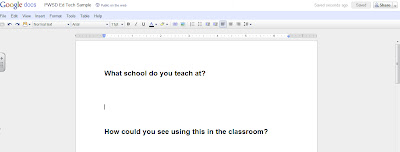 |
| Click here to add your response |
How could you use it: I use this all the time for sign ups when I do school visits, to brains storm ideas and as a place to house information that is not tied to a computer and therefore accessible to me and students anywhere!
Wallwisher
What it does: Teachers will need to create an account, but students do not. It embeds, which is great for blogs and Moodle. Add a sticky note with words, an image and link. Please note while I love this site there have been issues recently with stability and availability!
How could you use it: I have used it to gather current events, collect images and websites on a topic, brainstorm for PD sessions and much more. Take a look at Interesting Ways to Use Wallwisher in the Classroom for more great ideas!
Edistorm
This one is new to me, but comes highly recommended. It looks like you have a 30 day unlimited trial and then there will be a cost.
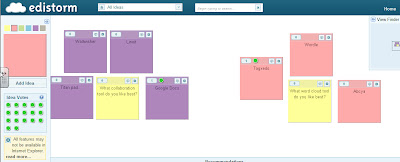 |
| Add your votes and your stickies here |
How could you use it: I know with a little more exploration there is lots more you can do with this, I am only playing with the most basic features. Looks like a great way to brainstorm and gather ideas by themes and determine the most important. Great for critical thinking.
Friday, January 14, 2011
Productivity/Collaboration Meeting with #abed
Darcy, Shelley and myself ventured down to Edmonton Wednesday for a meeting with Alberta Education and participating schools with regards to productivity and collaboration. Say what?!?!
Peace Wapiti is working on a productivity solution for students. We have lots of tools at our disposal to access our information. Both staff and students can use Ecommunity or MyDocuments, to have access to their files and assignments where ever they are. Teachers also have access to Citrix which allows them to work on their desktop and have access to programs like Word, PowerPoint and Excel. Alberta teachers also have access to preferential pricing for the office suite. We are missing this piece for students to have reasonable, inexpensive access to these tools.
Working with Edmonton Public School Board and Fort McMurray Catholic School Board we are looking at ways to for students to have better access to the tools they need, where they are. EPSB and FMCSB are exploring Google Apps while we are exploring Live@Edu
Simply Live@Edu gives PWSD students access to Word, PowerPoint and OneNote in the cloud. This means you do not have to have these programs installed on your computer but rather just have an Internet connection for it to work. So students can be at home, the library, the mall or at school and have access to the documents and programs they need. It also offers some unique ways for students to collaborate on a document all at one time.
Currently Savanna , Harry Balfour and La Glace are working on this trial with us but we are always looking for interested teachers and classrooms. If you think this is something you would be interested in, please contact myself or Shelley and we will get your logins set up and provide some support to get you started!
Peace Wapiti is working on a productivity solution for students. We have lots of tools at our disposal to access our information. Both staff and students can use Ecommunity or MyDocuments, to have access to their files and assignments where ever they are. Teachers also have access to Citrix which allows them to work on their desktop and have access to programs like Word, PowerPoint and Excel. Alberta teachers also have access to preferential pricing for the office suite. We are missing this piece for students to have reasonable, inexpensive access to these tools.
Working with Edmonton Public School Board and Fort McMurray Catholic School Board we are looking at ways to for students to have better access to the tools they need, where they are. EPSB and FMCSB are exploring Google Apps while we are exploring Live@Edu
Simply Live@Edu gives PWSD students access to Word, PowerPoint and OneNote in the cloud. This means you do not have to have these programs installed on your computer but rather just have an Internet connection for it to work. So students can be at home, the library, the mall or at school and have access to the documents and programs they need. It also offers some unique ways for students to collaborate on a document all at one time.
Currently Savanna , Harry Balfour and La Glace are working on this trial with us but we are always looking for interested teachers and classrooms. If you think this is something you would be interested in, please contact myself or Shelley and we will get your logins set up and provide some support to get you started!
Saturday, January 1, 2011
Resolutions (or something like it)
After every winter break I try and do a little something in my classroom to refocus our learning and celebrate returning to school. Here are some ideas;
What's my sentence? Daniel Pink
Two questions that can change your life from Daniel Pink on Vimeo.
I used this video to have students craft their sentence for the remainder of the year. On the front of a 8.5 x 11 piece of paper they create a poster of "Am I better today than yesterday?" then on the back they crafted their sentence. These were posted around the room with the sentence hidden, to be revisited later in the semester.
Memories of 2010 Craft
Take a look at this cute and simple project. An easy way to get students to reflect on what has happened so far, pick the top events and refocus on the remainder of the year. Paper, pencil crayons and paperclips and you are set!
One Word
A little easier than crafting a sentence, what is your word going to be for 2011? Create it and post it.





Student Goal Setting
There are lots of different ways to do this, I am sure you have one that is tried and true. Take a look at this one (and subscribe to his blog while you are there, it is awesome). I love the two readings that go along with this but you will have to modify the goal sheet to meet your needs.
What's my sentence? Daniel Pink
Two questions that can change your life from Daniel Pink on Vimeo.
I used this video to have students craft their sentence for the remainder of the year. On the front of a 8.5 x 11 piece of paper they create a poster of "Am I better today than yesterday?" then on the back they crafted their sentence. These were posted around the room with the sentence hidden, to be revisited later in the semester.
Memories of 2010 Craft
Take a look at this cute and simple project. An easy way to get students to reflect on what has happened so far, pick the top events and refocus on the remainder of the year. Paper, pencil crayons and paperclips and you are set!
One Word
 |
| http://www.gritandglory.com/2010/01/01/one-word-2/ |





Student Goal Setting
There are lots of different ways to do this, I am sure you have one that is tried and true. Take a look at this one (and subscribe to his blog while you are there, it is awesome). I love the two readings that go along with this but you will have to modify the goal sheet to meet your needs.
Project 365/2011: Who is with me?
This time last year I jumped into a 365 photo project. My New Year's resolution was to find a better work-life balance and this was one of things that I was going to do for me. However, it turned into so much more.
If you don't want to go through the 300+ pictures here are a few highlights
365/2010 on PhotoPeach
The Work Photo Collage!
Why do it?
I loved this project because it was a simple way for my family and friends to keep up with what was going on way up north and wonderful way for me to record what we did. It was awesome for July, when we were in Europe, to allow family to see what we were doing. I used Awesome Note on my iPhone to write a diary entry and then emailed it to my 365 blog whenever I found a free wireless connection. It is 20 days of wonderful details about our trip.
I also took some liberty and included video for some of my daily images. I use this one all the time during presentations on Internet Safety and watch this when I need to have a laugh.
It was also a great reminder of all the wonderful things that I did professionally this year. Organizing and delivering professional development, attending conferences like Digital citizenship symposium, ATA summer conference, ATLE and TEDxEdmonton. Small glimpses inside my classroom, presentations and the crazy amount of travel that I did the past year. Gives me some perspective looking back on all that has been accomplished.
How?
This year I used Posterous because, like their motto says, it's dead simple. I set up my site and then emailed my photo to the address. Simple. It worked perfectly because I could do it from my computer or my phone and after the initial set up, I rarely visited to make site changes.
This year I am considering moving to Flickr to join the 365/2011 group so that I can have a little more motivation to keep up with the picture a day.
New Goals
If you don't want to go through the 300+ pictures here are a few highlights
365/2010 on PhotoPeach
The Work Photo Collage!
Why do it?
I loved this project because it was a simple way for my family and friends to keep up with what was going on way up north and wonderful way for me to record what we did. It was awesome for July, when we were in Europe, to allow family to see what we were doing. I used Awesome Note on my iPhone to write a diary entry and then emailed it to my 365 blog whenever I found a free wireless connection. It is 20 days of wonderful details about our trip.
I also took some liberty and included video for some of my daily images. I use this one all the time during presentations on Internet Safety and watch this when I need to have a laugh.
It was also a great reminder of all the wonderful things that I did professionally this year. Organizing and delivering professional development, attending conferences like Digital citizenship symposium, ATA summer conference, ATLE and TEDxEdmonton. Small glimpses inside my classroom, presentations and the crazy amount of travel that I did the past year. Gives me some perspective looking back on all that has been accomplished.
How?
This year I used Posterous because, like their motto says, it's dead simple. I set up my site and then emailed my photo to the address. Simple. It worked perfectly because I could do it from my computer or my phone and after the initial set up, I rarely visited to make site changes.
This year I am considering moving to Flickr to join the 365/2011 group so that I can have a little more motivation to keep up with the picture a day.
New Goals
- Higher resolution photos, which means more with my camera and less with my phone
- Figure out my camera settings
- Use some of the ideas from the Daily Shoot
- Find some work-life balance
- Have some friends and colleagues join me!
Subscribe to:
Comments (Atom)








